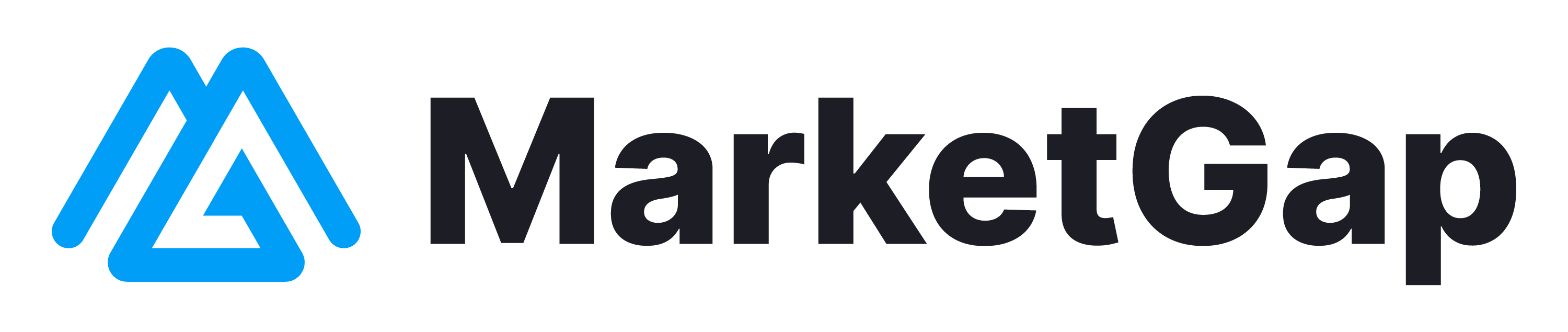Using the MarketGap Platform
Q: How does the auto-listing tool work?
A: The auto-listing tool facilitates a seamless product listing process on your chosen Amazon marketplaces. Once you've selected the desired brands and categories to sell, MarketGap monitors each item on Amazon.com for availability and pricing updates. It calculates the total cost, considering item cost, markup, and shipping pricing, and then converts it to the target store's currency before queuing it to be sent to Amazon.
MarketGap dispatches two types of files to Amazon:
- Inventory Update: This file initially adds products with pricing details and removes items from the inventory if they are unavailable on Amazon.com or restricted by any filter settings.
- Pricing Updates: This file is exclusively for adjusting the pricing of items based on changes observed on Amazon.com, alterations in markup or shipping pricing settings, or fluctuations in the conversion rate.
Q: I changed the pricing on my account; when will it be reflected on my Amazon account?
A: After you adjust the pricing in your MarketGap account, the changes initiate a process that typically takes a few minutes to detect all affected items and add them to the queue for Amazon. The system then regularly sends files to Amazon every 20 minutes, containing up to 10,000 items per batch. The time Amazon takes to reflect these changes depends on the processing time at Amazon's end, the number of items, and file size, which usually takes about 10 minutes but can sometimes extend up to 24 hours. this delay is beyond MarketGap's control.
You can monitor the queue status and observe the progression of listing, delisting, and pricing updates at MarketGap Inventory Progress. Be aware that stalled items indicate errors returned by Amazon during the file processing phase.
Q: I whitelisted a brand, but an item from that brand is not listed in my store. What do I do?
- Verify the correct brand name using tools like Keepa, as Amazon.com listings might not always match the item's internal brand name assigned by Amazon.
- Cross-verify the brand name on Amazon.com since MarketGap synchronizes with Amazon.com's data.
- Confirm if the brand is present in the Allowed Brands List and not in the Blocked Brands List.
- Check if the item title on Amazon.com includes any blocked keywords.
- Ascertain that the item's parent category is in the allowed list and not in the blocked list (you can find this info using tools like Keepa.com).
- Ensure the item is available to purchase on Amazon.com from a reliable seller with favorable shipping dates.
- Verify if the brand is listed in the brand discovery section on MarketGap.
- Inspect if there are any items listed in the inventory progress.
- Confirm that the brand is ungated in your Amazon selling account and that you have permission to sell products from this brand.
- Ensure that your MarketGap plan allows for additional ASINs to be listed.
If the issue persists after these steps, don't hesitate to contact support with the ASIN and your store name for further assistance. It's possible that an error occurred when MarketGap transmitted the file to Amazon.
Q: The brand I want to list is not in MarketGap. Can I add it?
A: Yes, although MarketGap already supports over 200,000 brands, if the specific brand you're interested in isn't available, you can contact our support team to inquire about adding it. We evaluate these requests on a case-by-case basis.
Q: I am experiencing technical issues (like server-side errors) with MarketGap. How can I resolve these?
A: If you are encountering technical issues on MarketGap, here are some steps you can take to troubleshoot:
Page Loading Problems: Initially, try refreshing the page. If the issue persists, open the page in incognito mode to check if it's a browser cache issue. If opening the page in incognito mode resolves the issue, it indicates a cache problem, and you might need to clear your browser's cache.
Server-side Errors: In the early stages of MarketGap, server-side errors can occur. If you encounter any, please report them to the MarketGap support team to help us enhance our platform.
If the problem persists, don't hesitate to reach out to our support team with a screenshot, the URL of the page you are trying to access, and a detailed description of the issue.